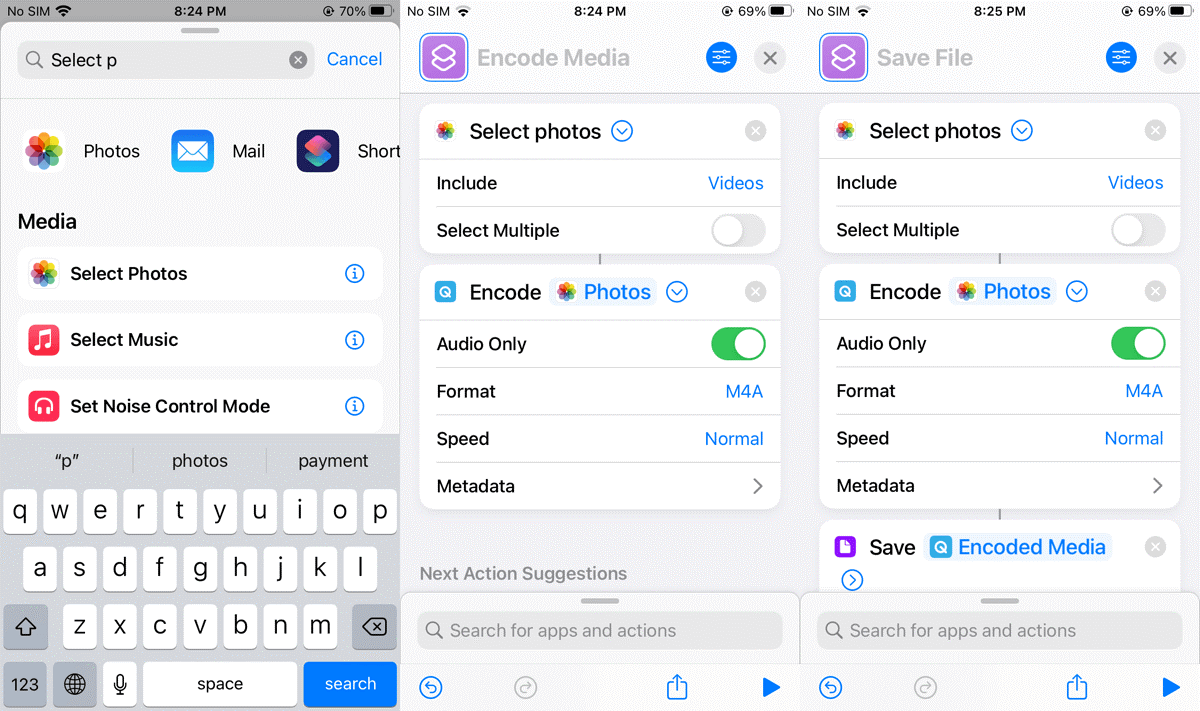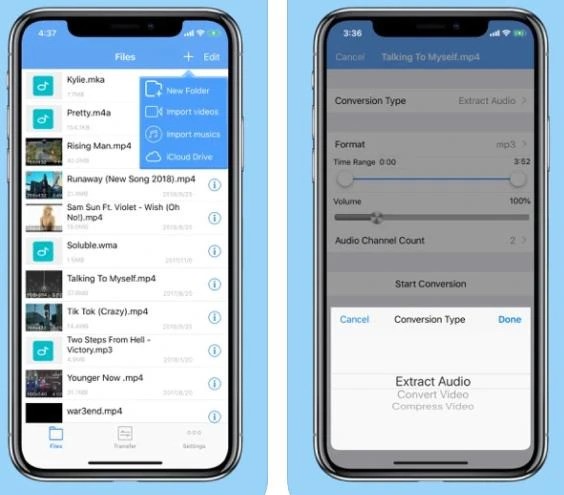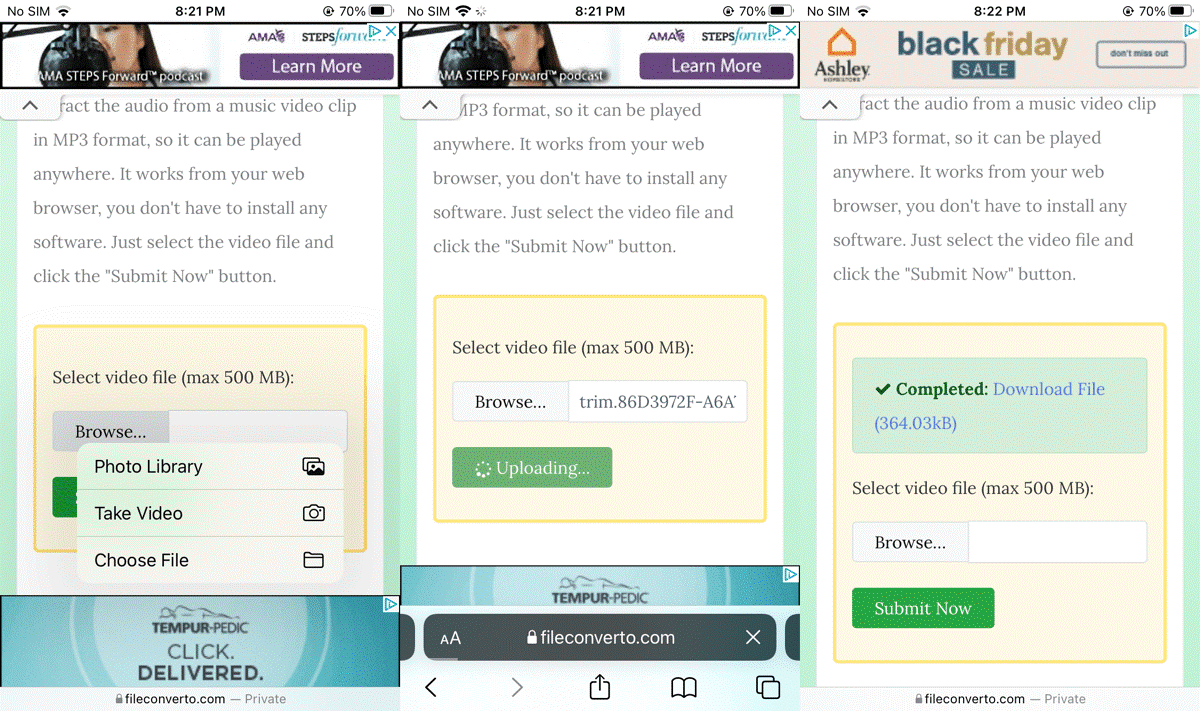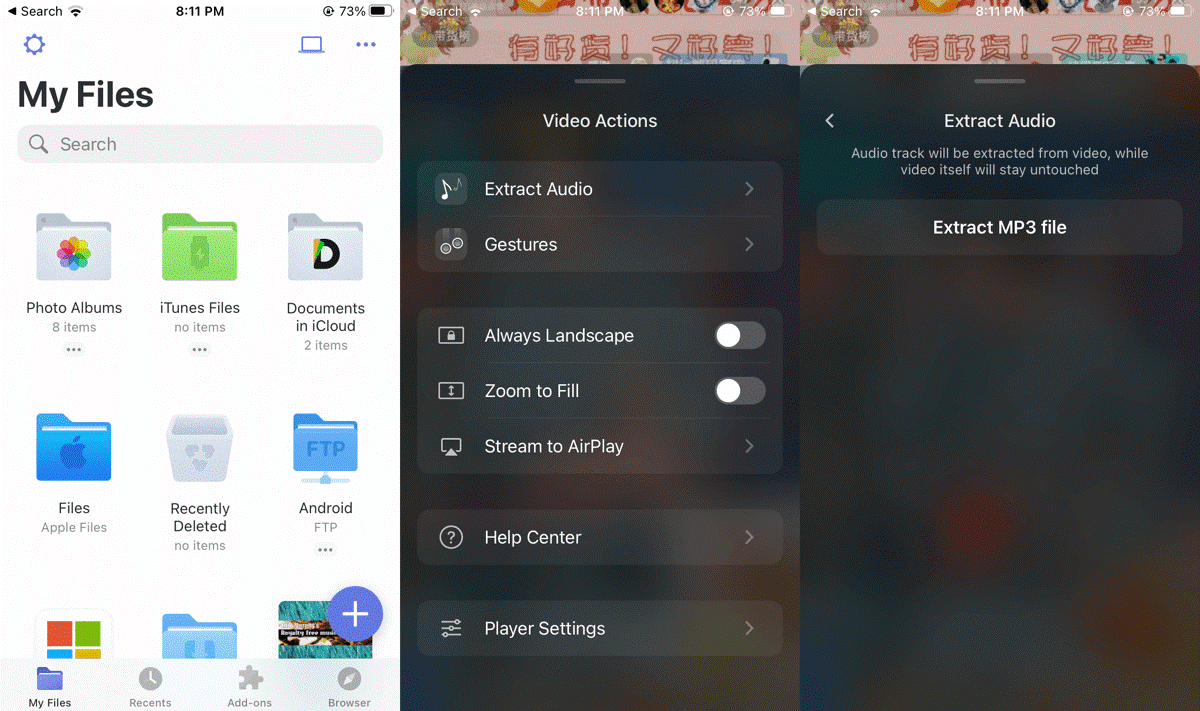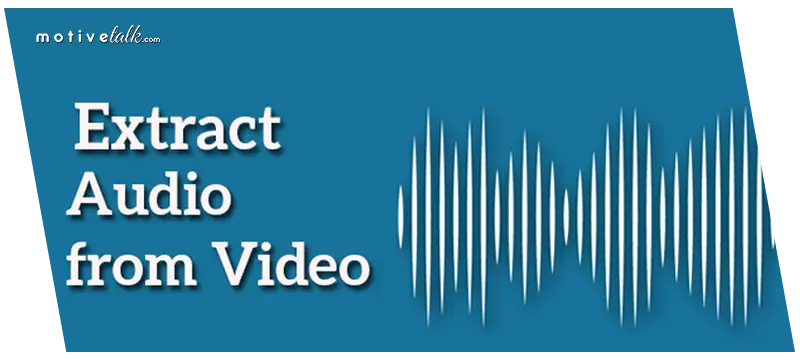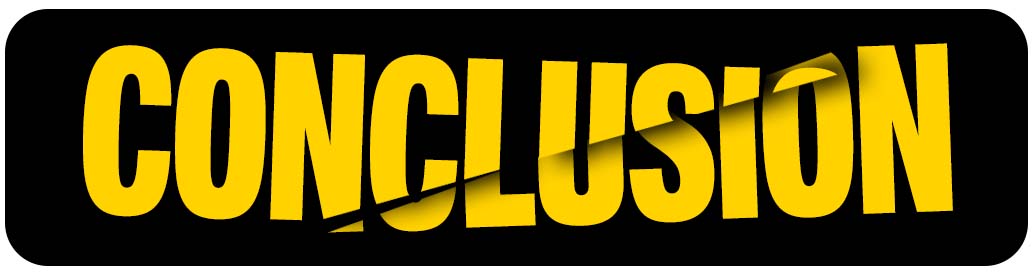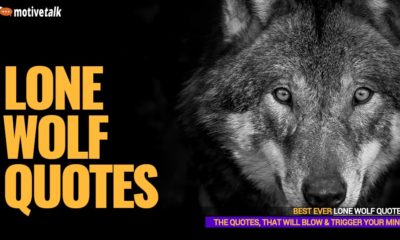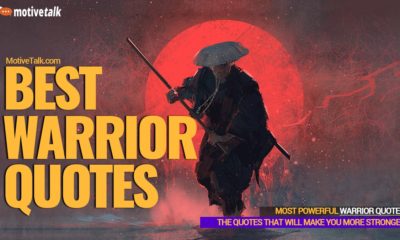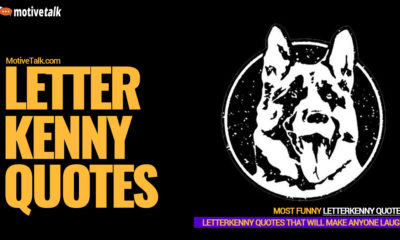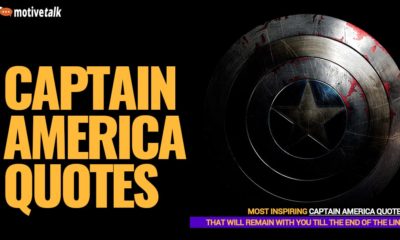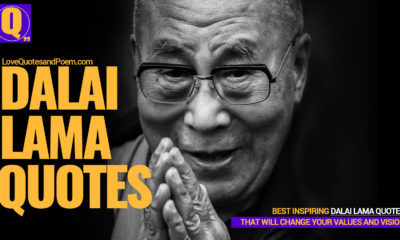Tech
5 Useful Methods to Extract Audio from Video on iPhone in 2023

Nowadays we all have smartphones in our hands. We use our handheld devices for a plethora of tasks including calling someone, clicking a photo, etc. And it’s a known fact that iPhones are among the giants when it comes to the world of smartphones.
Now what keeps bugging a lot of iPhone users is the question of whether they can convert a video file to an audio file on their phones or not.
Well, the good news is, they can. In fact, the process of doing so is not even hectic. In this tutorial, we will show you how to extract audio from video on iPhone. So, read on.
Best and Useful Methods to extract audio from video on iPhone
There are multiple ways of performing audio to video conversion. However, here’s a little catch: not all the available methods are safe or reliable. The worst that can happen in these cases is that you might accidentally land on a questionable website and end up infecting your iPhone with harmful viruses or malware.
Therefore, we have brought to you four safe and proven methods to extract audio from video on iPhone. Following these methods, you can convert any video file to an audio file with ease:
Method 1 – Using the Shortcuts app
The first method we have here is the classic shortcut method. It is, no doubt, the simplest of all methods we’re about to disclose. If you’re an iOS device owner, you can simply utilize your phone’s in-built ‘Shortcuts’ app that helps automate your iOS.
By using it, a user is able to pick over 300 actions for their custom task. And luckily, converting your video file to an audio file is one of them.
Let us see how you can perform the conversion procedure without the need for downloading any other app:
- First, launch the ‘Shortcuts’ app on your iOS device. However, if you have somehow uninstalled it, you have to visit the App Store and install the app again.
- After that, tap on the ‘+’ icon for creating a new shortcut.
- Navigate to the search bar and search by typing “select photos” there.
- Once you see the ‘Select Photos’ action, drag it onto the shortcut. Don’t forget to tap on ‘Include’ and select ‘Videos.’
- Next, you need to add the ‘Encode Media’ action and then tap on that action. Doing so will display more options.
- Now, tap on the toggle button beside the option ‘Audio Only’ and enable it. Once enabled, the toggle button would turn green. Remember that while M4A is the audio format by default, you can always modify it to AIFF.
- Finally, you got to add a ‘Save File’ action for saving the converted file on your device and accessing it anytime, anywhere.
Picture Source: chrunos.com
After you’ve done all this, your shortcut is ready to go. Now, all you got to do is to tap on the ‘Play’ icon and pick your desired video from the ‘Photos’ app.
This will help you create an audio-only version of that said video. Sounds pretty easy, right? It surely is.
Now, let us check out another effective method.
Method 2 – Utilizing a Video to MP3 Converter app
Here’s another great way of converting your video file to an audio file. For that purpose, you have to install a 3rd-party app like ‘Media Converter – video to mp3’ right from the Apple App Store. This application is perfect if one wishes to extract audio from video on iPhone.
However, don’t worry. Your original video will not change at all. It works by extracting the audio file only.
Plus, it has a big advantage over many other similar apps. It offers its users a convenient experience by supporting a huge number of formats (both audio and video). While it is true that it lacks any advanced editing features, there is the option of cropping the video or audio file.
This proves to be beneficial if you’re trying to obtain the audio of a small portion of a video file rather than the entire video.
Besides that, the app functions as a universal video player too. Hence, it is possible for the users to import and watch any video they want on their phones.
Now that you understand a little bit about the app’s working, let us see the step-by-step process of audio to video conversion:
- Start by installing the ‘Media Converter – video to mp3’ application and then launch it.
- Now, you got to import the video from which you want to extract the audio. You can do so by tapping on the ‘+’ icon located in the top right corner of your screen. Remember that it is also possible to import audio files instead of video files (for audio format-changing purposes).
- After your video file imports, you can proceed by selecting the file to convert into audio. Doing that will display some options on your iPhone screen.
- Next, tap on ‘Conversion Type,’ followed by ‘Extract Audio.’
- Then, you are free to crop your video file if you want from ‘Format.’ You will also get the option for adjusting the audio’s volume. Apart from these, there remains the option for adjusting the audio channel count. By utilizing it, you can easily select the number of channels in your audio file. This would prove to be beneficial if you decide to do some audio mixing in the future.
- Lastly, tap on ‘Start Conversion.’ Here, you can also choose the audio format and the save location.
Picture Source: imyfone.com
After the conversion is complete, you are free to import another video and repeat the process once again.
Method 3 – Converting video to audio online
If you are a bit reluctant about downloading a 3rd-party app, don’t worry. There’s another way where you won’t need to do that. There are a large number of websites that can help extract audio from video on iPhone.
And since iPhones running on iOS 13 or higher are capable of downloading files using the Safari browser, you can utilize any of these websites for doing the task. But as we warned you earlier, not all of them are safe. So you have to be cautious.
However, if you find a reliable and free online tool, you can easily achieve your goal. For this purpose, we have chosen ‘FileConverto’ – a free and malware-free site that can efficiently perform the video to audio conversion. Here’s what you need to do:
- Open your web browser and perform a Google search by typing “fileconverto.”
- Enter the site and tap on the ‘Menu’ button displayed as three bars on the top-right corner of your screen.
- From there, tap on ‘Video Tools,’ and then tap on ‘Extract Audio From Video’.
- Now, tap ‘Browse…’ to access your Files app or Photo Library, and select your desired video.
- Then, tap on the ‘Submit Now’ button to start uploading the file for conversion.
- Once the uploading and conversion process is over, you would be able to download your extracted audio file instantly.
Picture Source: chrunos.com
For increased convenience, you may add it to your home screen and save time while accessing it. Also, if you’re using iOS 12 or lower, you got to utilize ‘Documents by Readdle’ – a free file manager app having a browser – to download files on your iOS device.
Method 4 – Extracting audio using the Documents app
Lastly, we have the Documents app method. As we said above, ‘Documents’ is a free file manager app (with a browser included), developed by Readdle. This app not only helps its users keep their files well-organized but also helps them access their media files right from the application.
So it is a media player too. Apart from that, this app offers cloud services, webpage saving, and many other facilities. However, the best thing about the ‘Documents’ app is that it can convert video to audio as well. Let us see the steps you need to follow to do so:
- First, launch the app and search for your desired video in your gallery.
- Once you have located that video, open it.
- Next, tap on the ‘Video Actions’ icon. FYI, the icon looks like a pair of gray-colored bars with each having a white dot. Doing so will display a menu with some options.
- From those options, tap on ‘Extract Audio,’ followed by ‘Extract MP3 file.’
- After the extraction is finished, you will get the option ‘Show in my files.’ Tapping on it will let you access the audio file.
Picture Source: chrunos.com
The fact that the ‘Documents’ app allows users to extract, listen to, and organize the audio file within the same app makes it exceptionally convenient. Nonetheless, the app lacks any editing features. So it pretty much works as a basic conversion tool.
Method 5 – Extracting audio using the Documents app
Lastly, we have the Documents app method. As we said above, ‘Documents’ is a free file manager app (with a browser included), developed by Readdle. This app not only helps its users keep their files well-organized but also helps them access their media files right from the application.
So it is a media player too. Apart from that, this app offers cloud services, webpage saving, and many other facilities. However, the best thing about the ‘Documents’ app is that it can convert video to audio as well. Let us see the steps you need to follow to do so:
- First, launch the app and search for your desired video in your gallery.
- Once you have located that video, open it.
- Next, tap on the ‘Video Actions’ icon. FYI, the icon looks like a pair of gray-colored bars with each having a white dot. Doing so will display a menu with some options.
- From those options, tap on ‘Extract Audio,’ followed by ‘Extract MP3 file.’
- After the extraction is finished, you will get the option ‘Show in my files.’ Tapping on it will let you access the audio file.
The fact that the ‘Documents’ app allows users to extract, listen to, and organize the audio file within the same app makes it exceptionally convenient. Nonetheless, the app lacks any editing features. So it pretty much works as a basic conversion tool.
Conclusion of extract audio from video on iPhone
After knowing these four surefire ways to extract audio from video on iPhone, we hope your life would be much easier. No matter what your specific need for the conversion is, you would no longer face any hurdle.
Utilize any of the methods mentioned here, and you will be good to go. All the best!
You may also read
-
Who is3 months ago
Who Is Fauzia Mubarak Ali? Famous Cat Stevens Wife & Their Children (Update: Jan 2024)
-
Comics9 months ago
Best Shrek Quotes About Life From The Shrek Series
-
Miscellaneous2 years ago
Lone Wolf Quotes – That Will Trigger Your Soul and Mind
-
Miscellaneous7 months ago
Warrior Quotes – That Will Make You More Stronger
-
Miscellaneous11 months ago
Top 27 Letterkenny Quotes – That Will Make Anyone Laugh
-
Super Hero2 years ago
Captain America Quotes – All Are Ultimate Leadership Quotes
-
Politicians2 years ago
Most Powerful Vladimir Putin Quotes – That Will Blow Your Mind
-
Miscellaneous2 years ago
Dalai Lama Quotes – That Will Change Your Values and Vision