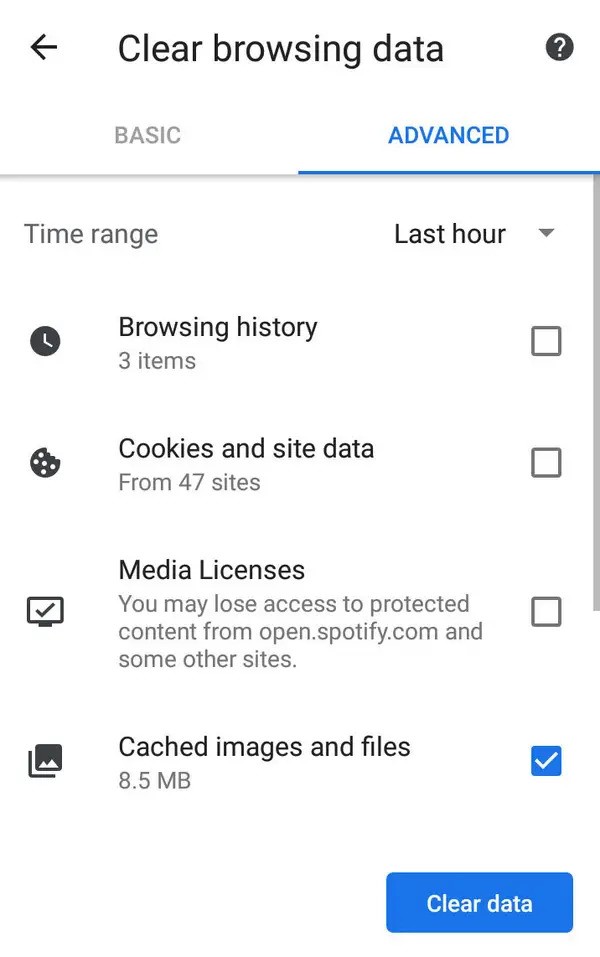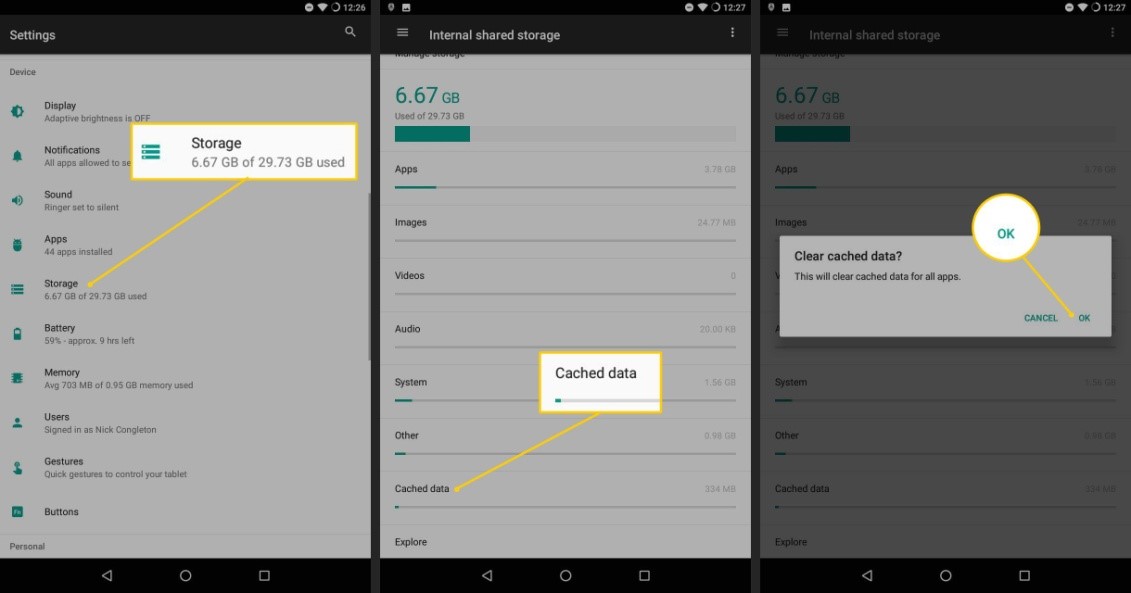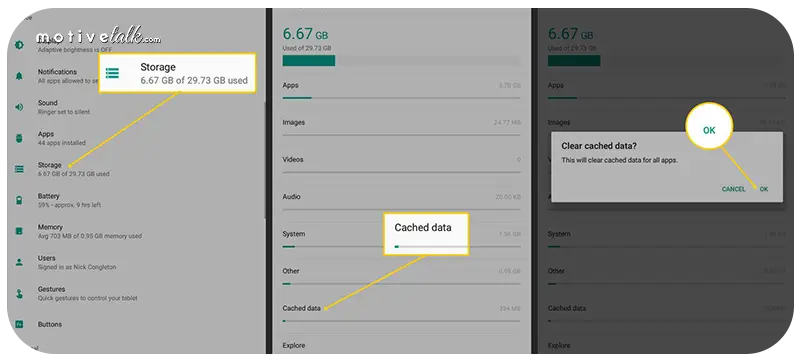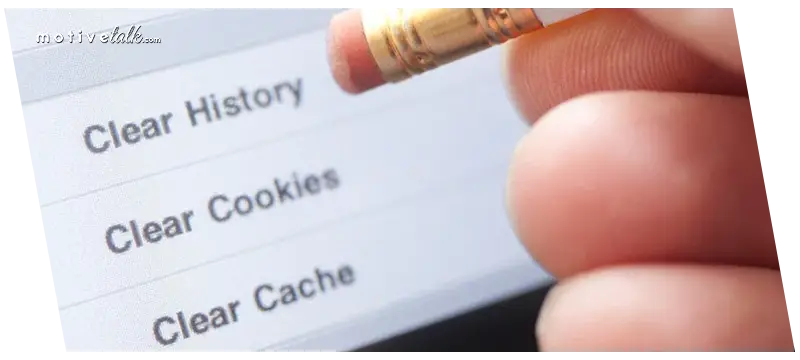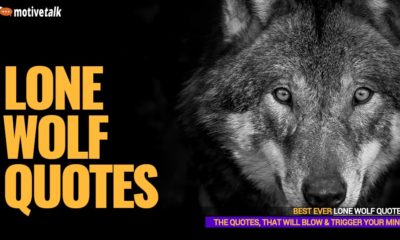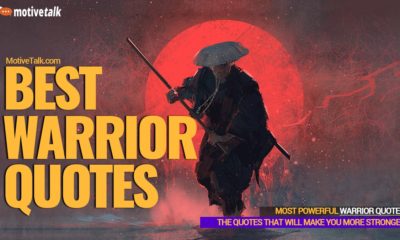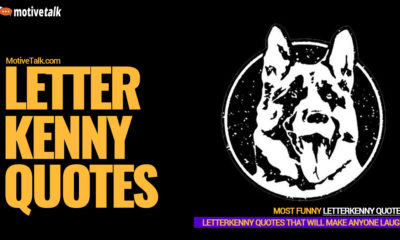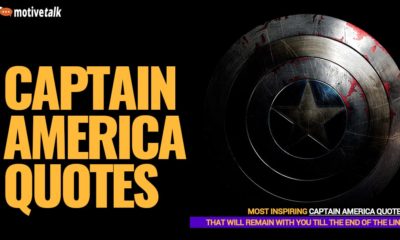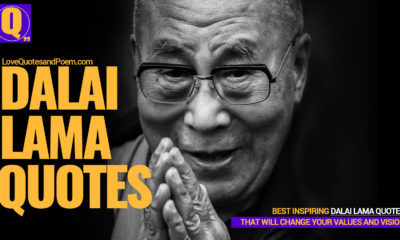Tech
How to Clear the Cache on your Android Device in 2023
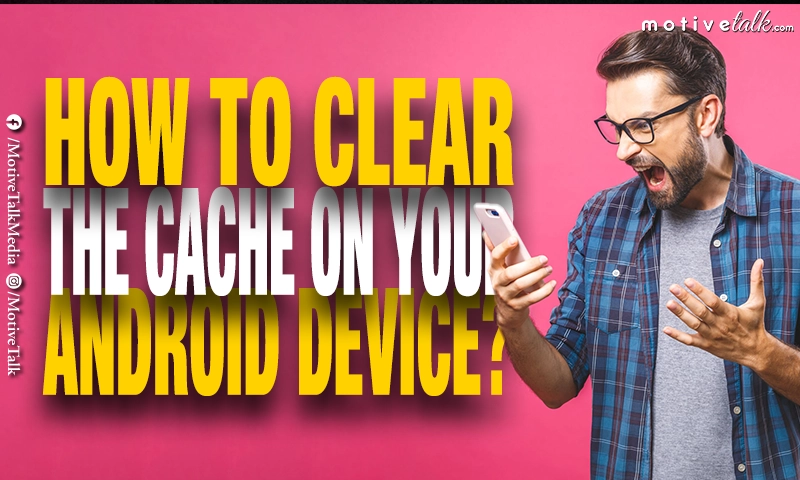
If you want to get rid of the cache on your Android to make it faster and have more storage, read on. Because here, we will explain how to clear the cache on your Android device in detail.
Your smartphone has a limited storage space that can fill up fast. Among the many reasons behind it, cached data is a big one.
The apps installed on your phone store bits of data to run faster and more efficiently. These bits of data are known as cached data, and while they are primarily intended to improve user experience, they can become problematic sometimes.
Over time, your device might end up gathering lots of data that is no longer needed. Such cached data can give rise to storage space shortage, device behavior issues, etc.
Clearing these unnecessary bits of info can solve these problems. Below, we will discuss the steps to clear the cache on your Android device. So, read on.
A step-by-step guide to clearing the cache on your Android device
For your information, your Android smartphone stores cached files for both your browser and third-party apps installed on your device.
That’s why you need to learn the steps to clear the cache on your Android device for both your browser and apps to help you combat any issues arising out of cached data. Let us now see the steps:
For browser
Clearing the cache in your web browser is a very easy and quick process. Here, we are using the Chrome browser (the default browser on Android devices today). But in case you are using some other browser, the steps would more or less be the same. Simply follow these steps:
- Launch the Chrome app on your Android device and tap the three-dot icon on the top-right corner of your screen. Tap on ‘History’ from the dropdown menu.
- Next, tap ‘Clear browsing data.’ You can choose the oldest date you want to clear by simply tapping on ‘Time Range.’
- Now, tick the tickbox next to ‘Cached images and files,’ followed by a click on the blue ‘Clear data’ button.
Picture Source: https://www.insider.com
That’s it! The cached images and files on your web browser are gone.
For third-party apps
Just like browser cache, app cache is nothing but bits of info stored in your handheld device to improve user experience.
If one of your installed apps suddenly stops working or shows behavior issues, the reason might be the app’s cached data. Getting rid of that cache is an effective way to fix such problems.
Here’s how to clear the app cache in your Android smartphone:
- Navigate to the ‘Settings’ menu on your smartphone and tap on ‘Storage.’
- Choose the ‘Internal storage’ option under the ‘Device Storage’ section.
- Tap ‘Cached data.’
- After doing so, you would see a dialog box asking whether you are sure to clear all app cache or not. Tap ‘OK’ to confirm.
Picture Source: https://techmoran.com
See? It’s that simple. You have now successfully cleared all the app cache in your Android smartphone.
For the entire device (all apps at once)
The two methods we mentioned above are ideal for clearing your browser and individual app cache. However, there might be times when you may want to eliminate all the cached data stored on your device at once. If you want to clear the cache of all apps installed on your smartphone, follow the below steps carefully:
- Open the ‘Settings’ of your smartphone and tap on the ‘Storage’ option.
- After opening ‘Storage,’ you will see your total storage capacity and how much space your Images, Videos space, Audio, Documents, Apps, etc., are taking up. There you would also find something like ‘Cached data.’ Tap on it to open a pop-up window asking you whether you want to clear cached data for all apps or not.
- Finally, tap on ‘OK’ to get rid of all the app cache at the same time.
Picture Source: https://www.lifewire.com
Depending on your device model and Android/iOS version, a few things may vary. But the steps are pretty much the same for all devices. So, there is nothing to worry about.
Why is it useful to clear the cache on your Android device?
Let’s be clear about one thing here; cache files are a significant part of your device. Your phone needs them to run fast and smoothly.
So it is generally not a good idea to mess with them. However, sometimes it is beneficial to manually clear the cache on your Android device. Here are some of those benefits:
- If you are running out of storage in your Android smartphone, clearing cached files can help a great deal. As we mentioned earlier, your phone accumulates lots of data over time that might no longer serve a purpose later. However, they stay stored on your device and eat up your device storage. Getting rid of those cached files can free up space. But you got to remember that this fix is temporary. They will come back gradually as you use the apps again.
- Old cache files are bad for your device’s security and privacy. The web pages your browser has cached might contain some of your sensitive info. If a nefarious individual gets hold of these files, they might acquire your private info to use them for crooked purposes.
- If your web browser or an app is not loading properly, clearing its cached data could force it to load.
- Now and then, your old cached files can get corrupted. When this occurs, apps could show behavior issues. Deleting the defective cached files could solve this problem.
How often is it good to clear the cache on your Android device?
Now that you have known that clearing the cache can benefit your Android device, you might think about doing it regularly. Well, deleting your Android cache every day could be counter-productive, rather than useful.
As we already said, cached files serve as a mechanism to speed up your access to content you consume frequently. That’s the reason why it would be a bad idea to clear the cache on your Android device regularly.
In case you didn’t know, Android has an inbuilt feature to delete unused files, and in most cases, it is enough.
Deleting cache, again and again, can hamper a smooth and fast user experience. So you should manually clear your browser or app cache only when one or more of the following problems arise:
- When the cached files of an app have become corrupted and the faulty files are making the app behave abnormally.
- When you are short of storage space on your Android but are reluctant to delete your images, videos, etc.
- When you wish to eliminate the security and privacy risks by removing cached web pages that contain your personal, sensitive information.
Conclusion to Clear the Cache on Your Android Device
As you can see, deleting the cached files on your smartphone is a great way to temporarily solve storage issues or fix app security, privacy, or behavior issues.
However, you should limit doing it as cached files play an important role in giving you a smooth, fast user experience.
In our tutorial, we explained the steps to clear the cache on your Android device for both browsers and third-party apps.
Follow them when you absolutely have to, and your cache-related problems would vanish. Good luck!
You may also read
-
Who is3 months ago
Who Is Fauzia Mubarak Ali? Famous Cat Stevens Wife & Their Children (Update: Jan 2024)
-
Comics9 months ago
Best Shrek Quotes About Life From The Shrek Series
-
Miscellaneous2 years ago
Lone Wolf Quotes – That Will Trigger Your Soul and Mind
-
Miscellaneous7 months ago
Warrior Quotes – That Will Make You More Stronger
-
Miscellaneous11 months ago
Top 27 Letterkenny Quotes – That Will Make Anyone Laugh
-
Super Hero2 years ago
Captain America Quotes – All Are Ultimate Leadership Quotes
-
Politicians2 years ago
Most Powerful Vladimir Putin Quotes – That Will Blow Your Mind
-
Miscellaneous2 years ago
Dalai Lama Quotes – That Will Change Your Values and Vision