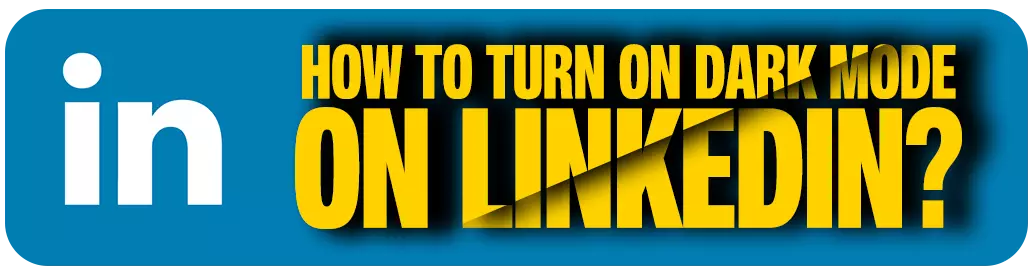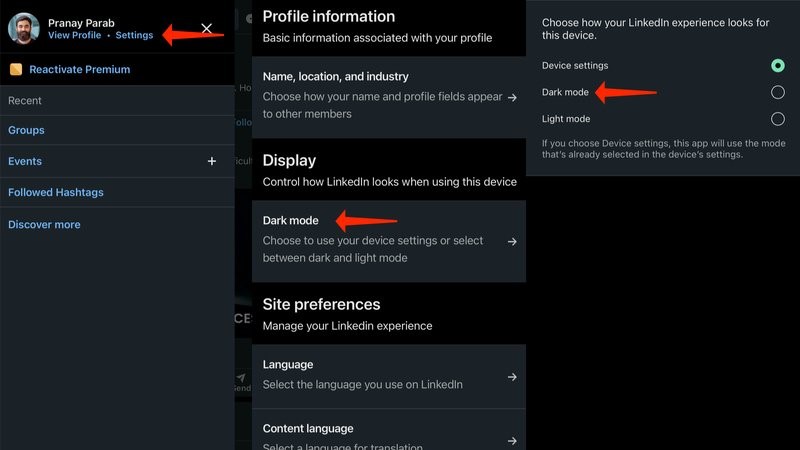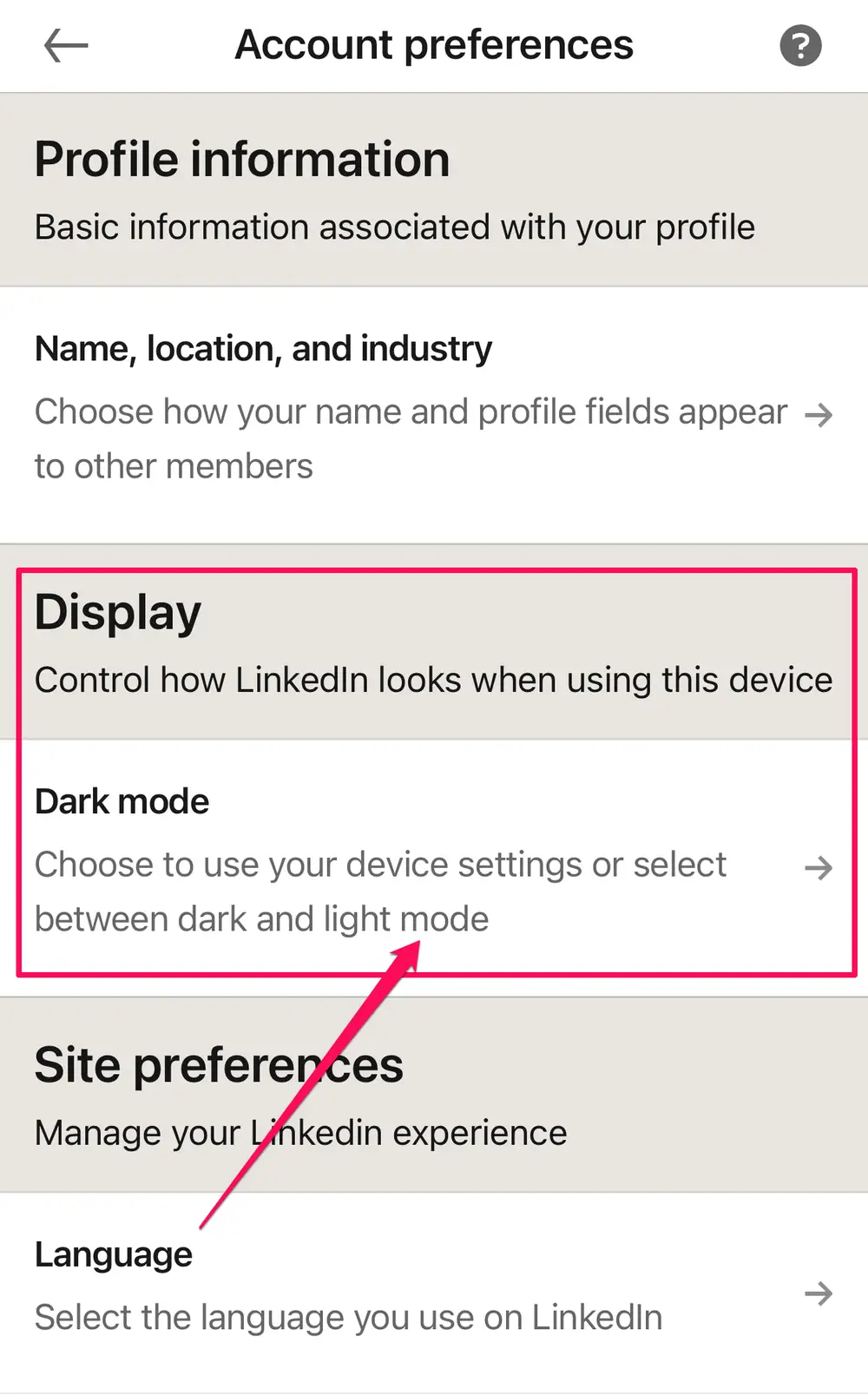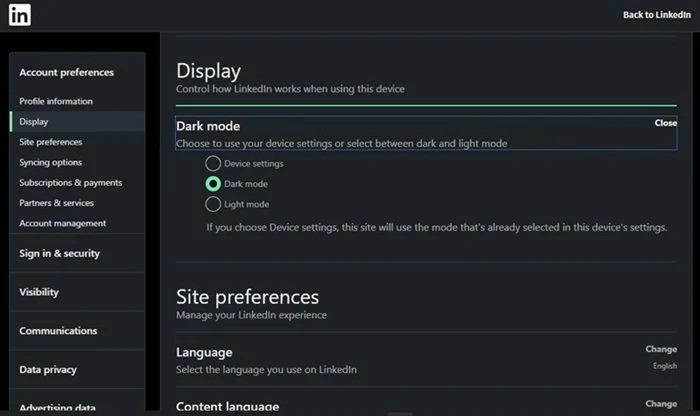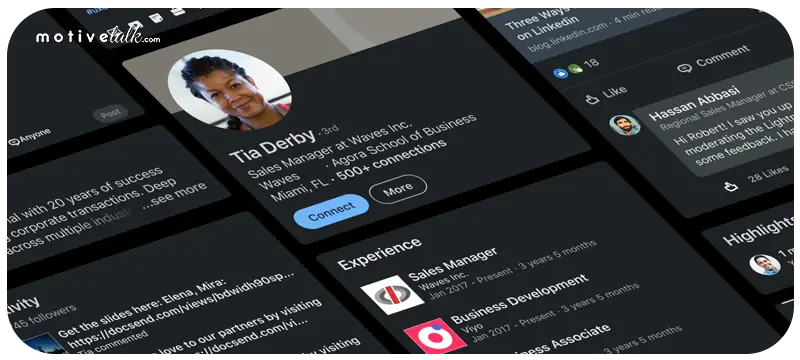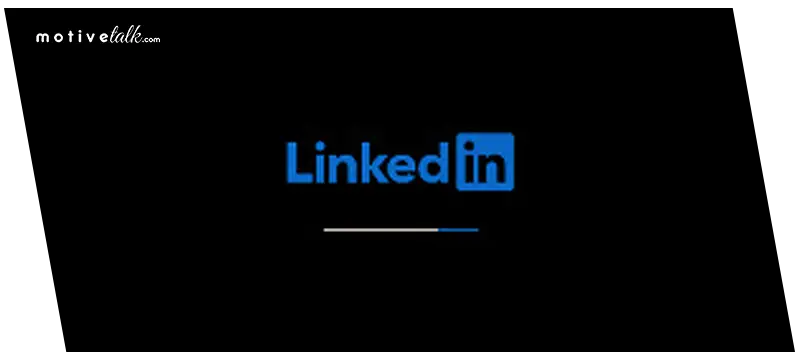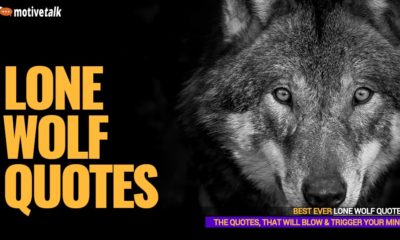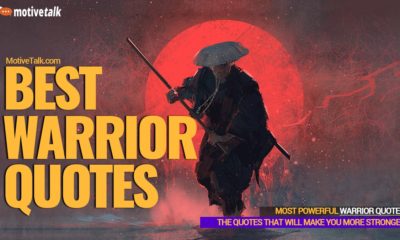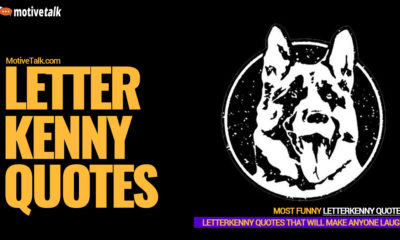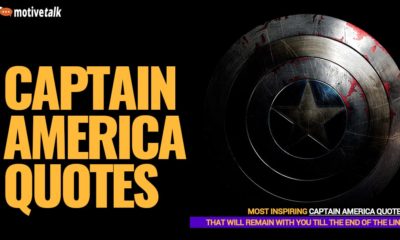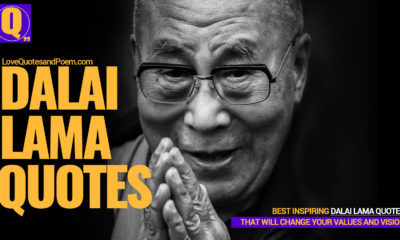How to
How to Turn On Dark Mode on LinkedIn? ( 5 Proven Methods )

Do you want to learn how to turn on dark mode on LinkedIn? Then you have come to the right place. Because, in this tutorial, we will discuss just that.
It’s a known fact that LinkedIn has become a household name in the employment field. Here, you can find both employers and job seekers. The platform helps these two entities connect effortlessly and hassle-free.
Now, if you are on the LinkedIn platform for a while, you should know how convenient the app is. What increases this convenience is that the app has an in-built feature that lets users change the app’s theme to dark mode if they want.
No matter which device you’re using – be it Android, iOS, or PC – you can easily activate the app’s dark mode. So, without further ado, let us take a look at the process to turn on dark mode on LinkedIn.
Step-by-step guide on how to turn on dark mode on LinkedIn
Dark modes of social media platforms like Facebook have been a hit among their fan base for some time now.
While LinkedIn took some time before finally introducing this mode, it has gained a great response from its users (especially those who like everything dark for aesthetics and all) in such a short time.
The process of enabling LinkedIn’s dark theme is no hard task if you know what you’re doing.
The app makes it pretty easy to set the dark theme to satisfy its users’ fascination with it. Below, we will tell you about the steps to turn on dark mode on LinkedIn on different devices:
-
Android
If you are an Android user, you need to follow these steps to change the app’s theme to dark:
- First, launch the LinkedIn app on your Android phone. After that, sign in to your account.
- Once done, navigate to your profile picture and tap on it.
- Tap on ‘Account Preferences,’ select ‘Dark mode’ that you will find under the section ‘Display’, and apply those settings.
Image Source: View here
That’s it! Your LinkedIn app will now start to use the dark theme until you change it to light mode again.
-
iOS
Just like Android, iOS users can also enable the dark theme of the app with ease. The steps are similar to those of Android.
But for the convenience of iOS users, we will explain the steps again. Do the following things to achieve that:
- Open the LinkedIn app on your iOS device and sign in to your account.
- Look at the top-left of your screen and tap on your profile picture.
- Next, select the ‘Preferences’ option and then tap on ‘Account Preferences.’
- Once done, tap on ‘Dark mode’ under the ‘Display’ section.
Image Source: www.insider.com
See, it’s that simple. Now, let us take a look at how PC users can achieve the same.
-
PC
Like smartphone users, people using PCs can also change their LinkedIn app’s theme to dark mode if they want.
It doesn’t matter if your computer runs on Windows or macOS, as the process is the same for both operating systems. Here’s how PC users can turn on dark mode on LinkedIn:
- Launch LinkedIn on your desktop or laptop and log in to your account.
- Now, first, click on your profile picture, and then on ‘Settings and Privacy.’
- After doing so, click on the ‘Account Preferences’ option.
- Finally, select “Dark mode’ and apply the settings.
Image Source: blog.waalaxy.com
That’s all! Now you have turned your LinkedIn app into something that your inner dark mode enthusiast will absolutely adore.
Bonus trick #1: Enabling LinkedIn dark mode using a web browser
As you can see, it is quite simple to change LinkedIn’s theme using the mobile or desktop app.
But what can you do if you are reluctant to use the app and instead prefer the web version of LinkedIn? Well, in order to enable dark mode via web browser, you got to follow the below steps:
- First, go to the search bar of your preferred web browser and visit the LinkedIn website.
- Look at the top of your screen where you will find the ‘Me’ option. Click on it.
- Next, click on ‘Settings & Privacy.’
- From the left pane, find ‘Account preferences’ and click on it.
- After that, under the ‘Display’ section, click on ‘Dark mode’ and then ‘Change.’
- Finally, select ‘Dark mode.’
Image Source: techviral.net
Doing all the above things correctly will allow you to change your LinkedIn theme quickly and hassle-free.
Bonus trick #2: Utilizing the Dark Mode for the LinkedIn extension for your PC
If you love using the web version of LinkedIn more than the app, enabling its dark mode using the Dark Mode for LinkedIn Chrome extension is a nice method. For your info, this extension was one of the only available ways to enable dark mode on the LinkedIn web before the platform officially released the dark mode feature.
Even today, you can use install this extension on the Chrome browser on your PC and have a fulfilling dark mode experience. This is how you can add the Dark Mode for the LinkedIn extension to your Google Chrome:
- Open your Chrome browser and visit the Chrome Web Store.
- Search for ‘Dark Mode for LinkedIn’.
- Find the extension from the list results and click on it.
- Now, click on ‘Add to Chrome.’
- Lastly, when a pop-up window asks whether you want to install the extension or not, click on ‘Continue to Install.’ Within a few moments, the installation will be complete, and the extension will be ready to use.
Why use the dark mode of LinkedIn?
As we mentioned already, many individuals like to set their LinkedIn theme to dark as it looks way cooler and more aesthetic.
That is true not only in the case of LinkedIn but also in other apps like Facebook, WhatsApp, etc. However, apart from the aesthetic value, opting for the dark mode on LinkedIn has some other benefits too. Here are those benefits:
- Using the dark mode allows your smartphone or PC more autonomy than the light mode. It’s because when you choose higher brightness, your device needs more power to function.
- The dark theme is known for reducing eye strain manifold. It is because the white light (a part of blue light that negatively impacts your sleep cycle) your device screen emits can cause eye irritation. Using a dark theme can reduce this white (and blue) light and soothe your eyes. Needless to say, in today’s world where most people spend the majority of their days looking at their mobile/computer screen, it is an outright blessing.
- The dark mode is capable of cutting down your device’s energy consumption as well. So your battery won’t drain fast even if you use full brightness, and you can use your smartphone or PC for longer times without charge.
Conclusion
Now that you know the steps to turn on dark mode on LinkedIn, you can easily take advantage of the feature and all the benefits that come with it.
Just follow the steps mentioned above carefully, and you’d be good to go. Best of luck!
You may also read
-
Who is3 months ago
Who Is Fauzia Mubarak Ali? Famous Cat Stevens Wife & Their Children (Update: Jan 2024)
-
Comics9 months ago
Best Shrek Quotes About Life From The Shrek Series
-
Miscellaneous2 years ago
Lone Wolf Quotes – That Will Trigger Your Soul and Mind
-
Miscellaneous7 months ago
Warrior Quotes – That Will Make You More Stronger
-
Miscellaneous11 months ago
Top 27 Letterkenny Quotes – That Will Make Anyone Laugh
-
Super Hero2 years ago
Captain America Quotes – All Are Ultimate Leadership Quotes
-
Politicians2 years ago
Most Powerful Vladimir Putin Quotes – That Will Blow Your Mind
-
Miscellaneous2 years ago
Dalai Lama Quotes – That Will Change Your Values and Vision